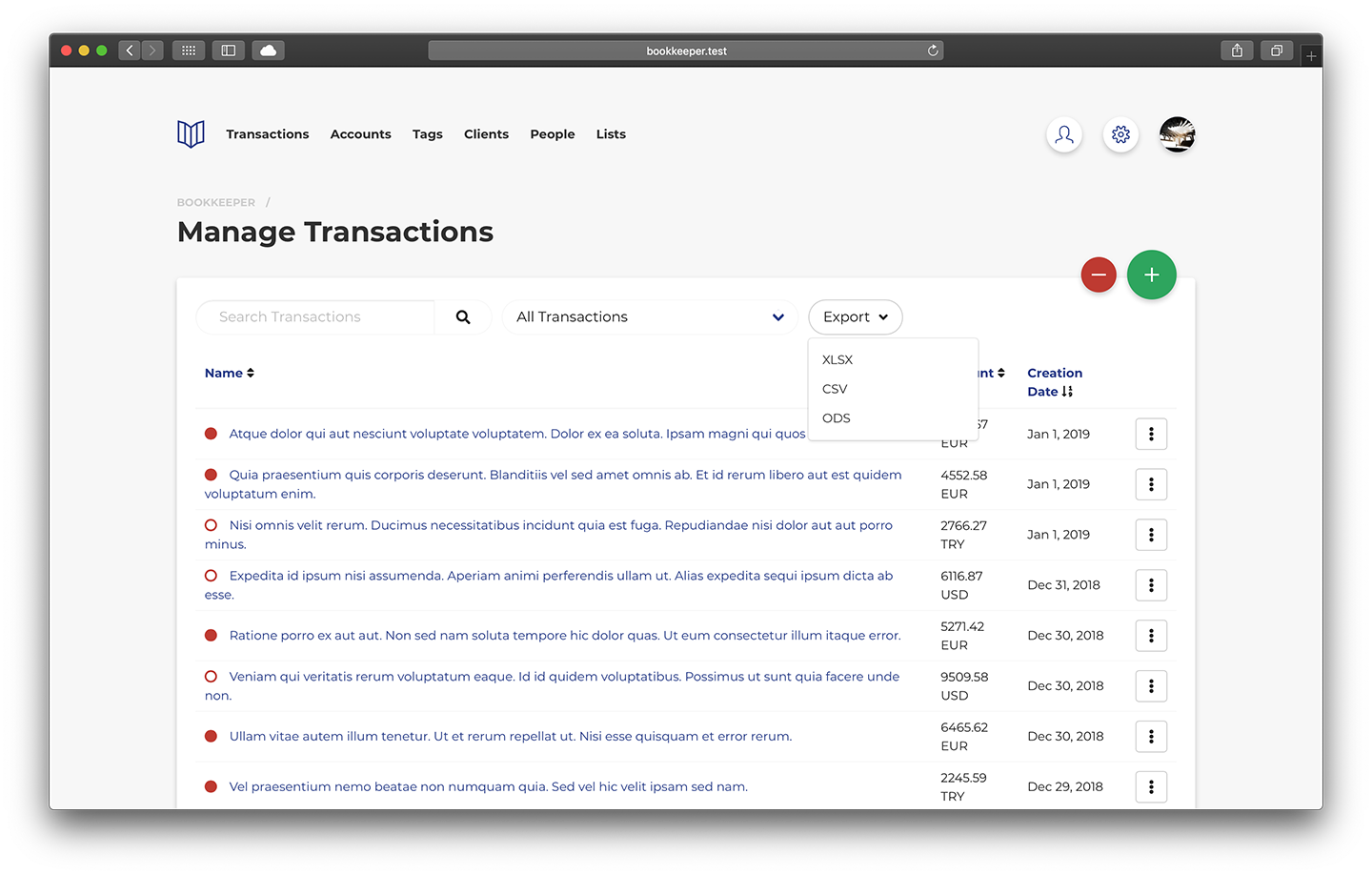Managing Transactions
Table of contents
- Listing Transactions
- Creating Transactions
- Updating Transactions
- Deleting Transactions
- Repeating Transactions
- Exporting Transactions
After creating accounts you can create, update and delete transactions.
Listing Transactions
To list all transactions go to Transactions from the main navigation menu. You may also list transactions under accounts and tags from their respective sections. Under any transactions list you may filter transactions by type or keywords.
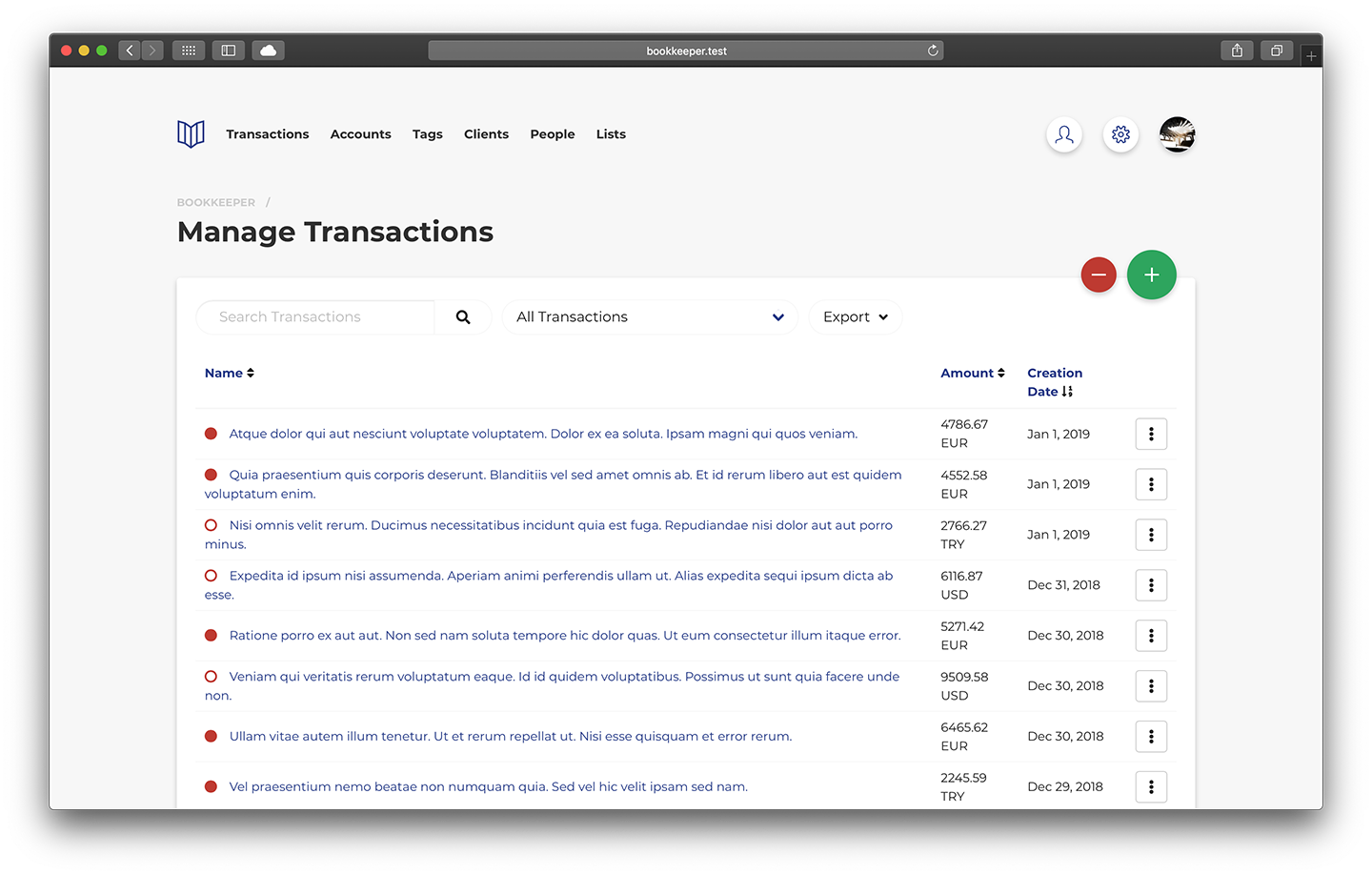
Creating Transactions
To create a transaction you may use either the red income or green expense buttons under the Overview, or any transactions list under accounts, tags or the main transactions list.
Fill out the form to specify many options such as assigning the transaction to jobs, accounts or tags as well as specifying the tax percentage and attaching invoices for storage.
Note: The tax amount is automatically added to the transaction when you specify the tax percentage.
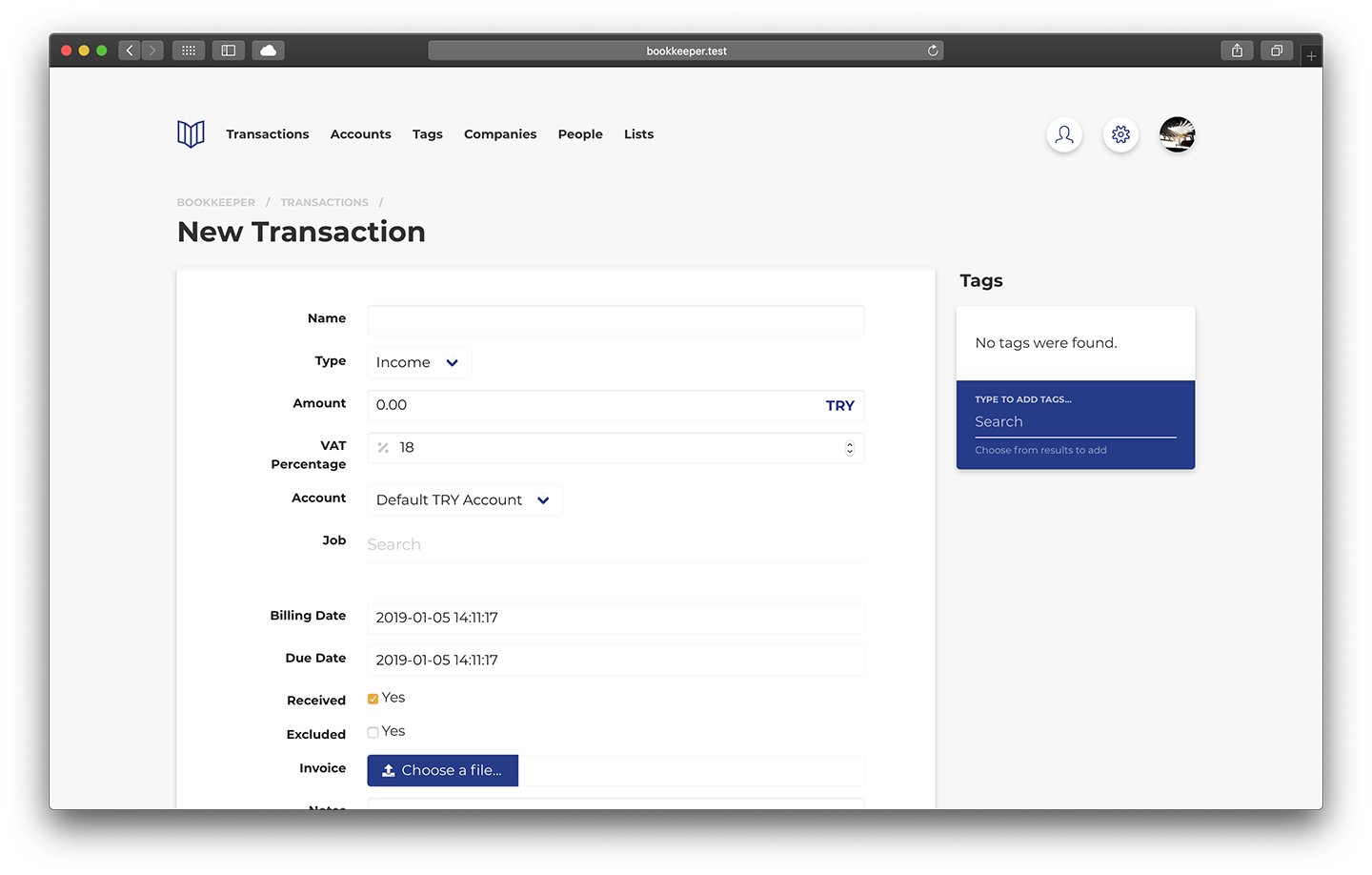
Updating Transactions
To update the transaction select an transaction from the transactions list.
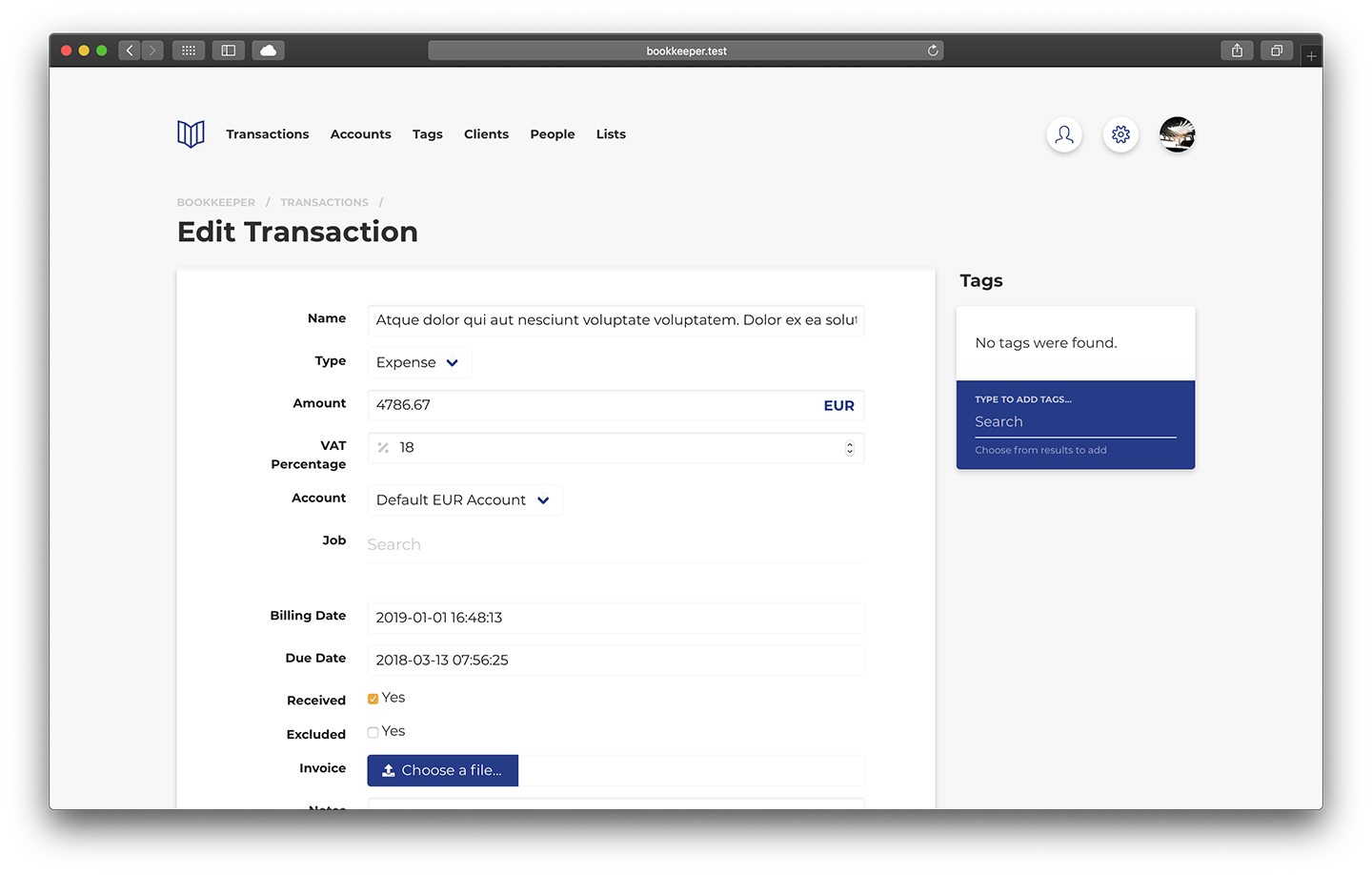
Deleting Transactions
To delete a transaction use the dropdown options menu from any transactions list.
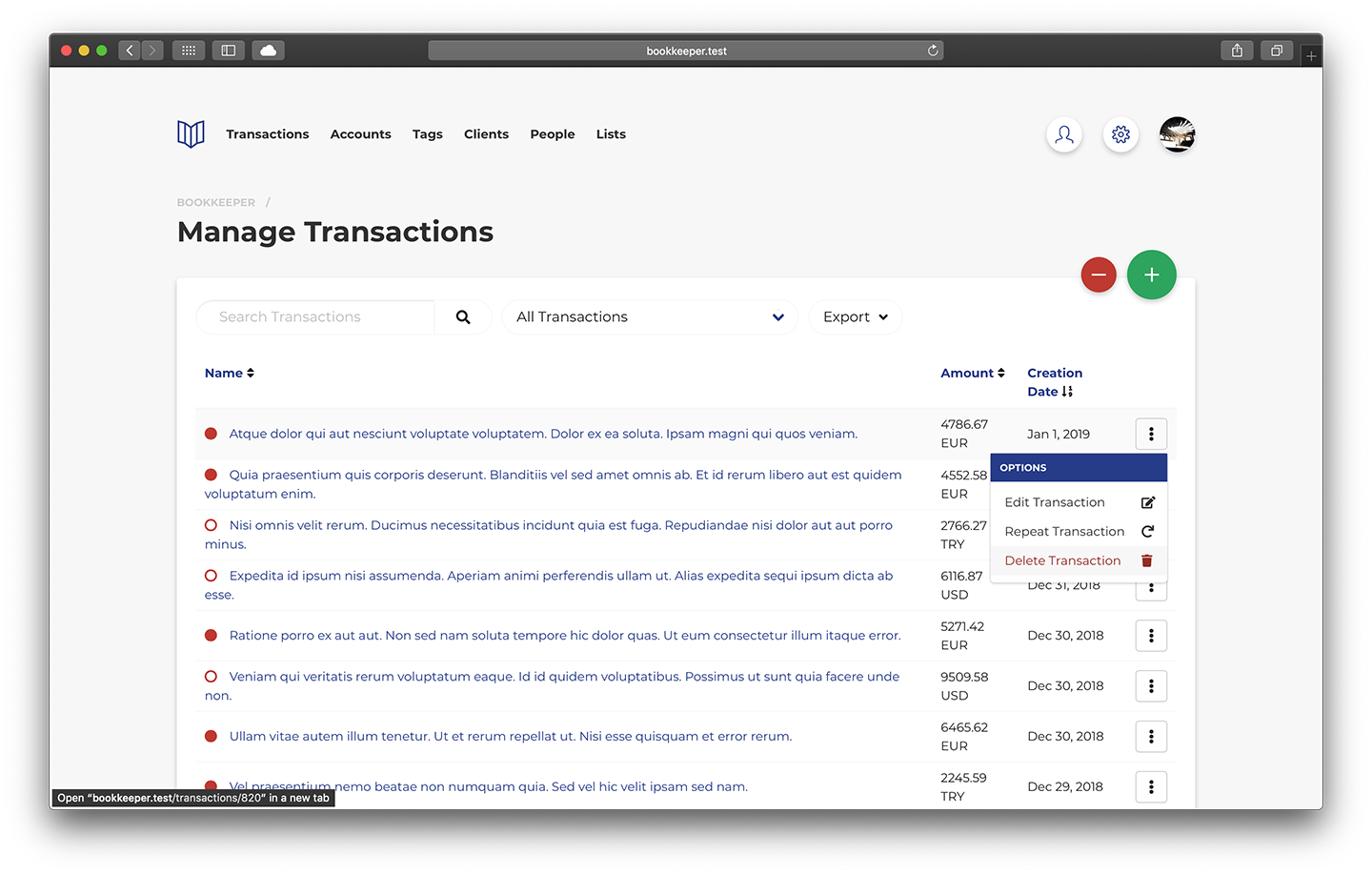
Repeating Transactions
To repeat a transaction use the dropdown options menu from any transactions list.
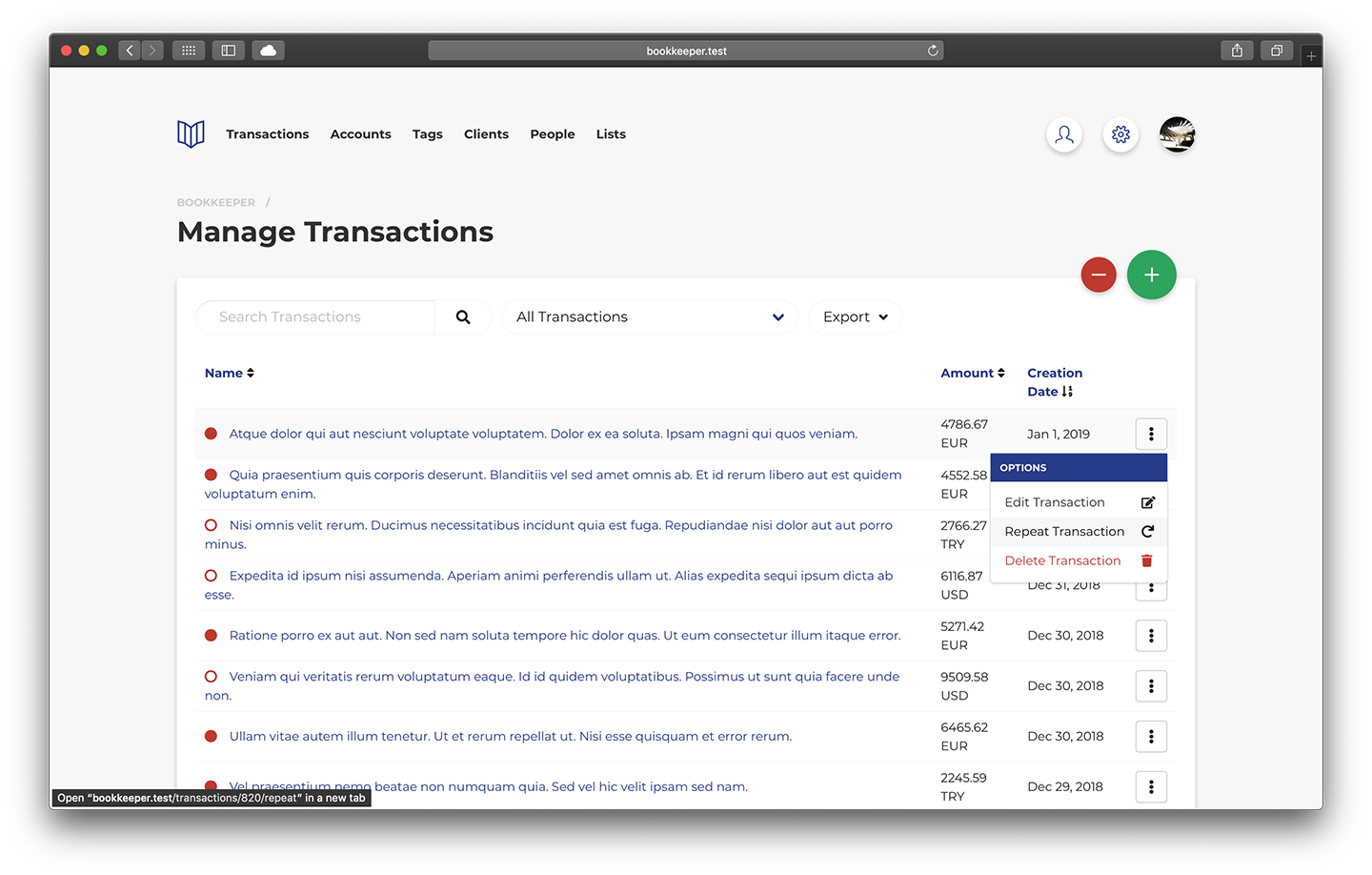
Exporting Transactions
To export transactions use the dropdown export menu from any transactions list.